I recently learned about the FAT32 file size limit and thought I’d share.
One of our clients recently purchased a Western Digital External Hard Drive to use as backup storage and a way to pass large files around quickly and efficiently. Unfortunately, we received write errors on the drive when we tried to copy several items onto it. The reason we were getting these errors was because the hard drive was formatted as a FAT32 file system. This was nice, because FAT32 is a pretty simple file system that both Windows, Macs, and other Unix Operating Systems can read. However, you cannot copy a file larger than 4 GiB minus 1 Byte (232?1 bytes) into a FAT32 file system. Having multiple raw video files on the machine, well over 4 gigs each, this posed a problem.
My solution was to partition the hard drive into one 32 GiB FAT32 file system and the rest of the drive into NTFS. This allows me to put files of any size onto the NTFS partition and still maintain some of the flexibility of the FAT32 partition on other OS’s. You could also create a Mac partition with a Mac file system, should you desire.
Hope this helps answer someone’s question.
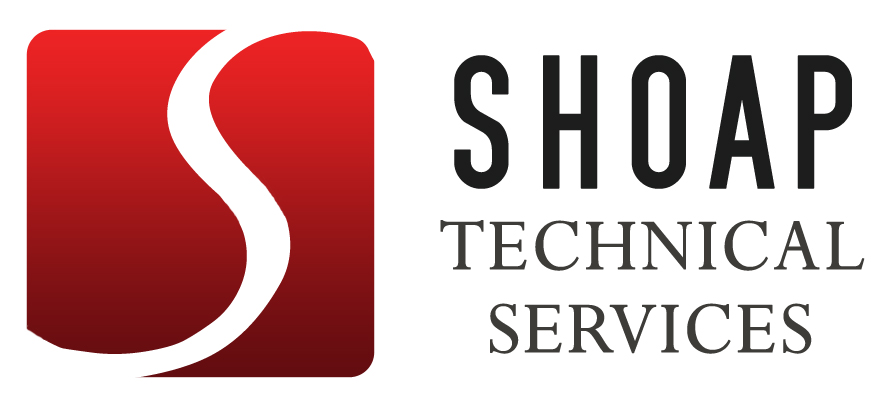
1 reply on “Why can’t I put my files on my new hard drive?”
Just wanted to add that we discovered that a brand-new Mac mini running a beta copy of Mac OS Leopard is able to read and write to the NTFS-formatted partitions on the drives. I’m not sure if this is true for other versions of OS X, but I figured it would be useful to point out (since it makes the file system on the drive a non-issue).
Also, if you find that your Windows computer is unable to open a USB drive after doing partition-and-format type work on external hard drives, make sure your issue is not due to drive letter conflicts. After struggling with the issue for a few minutes, I realized that the network drive on our client’s corporate network uses the same drive letter that the machine was trying to assign to my USB key. This is something fairly easy to fix with the Windows disk management utility, but it took me a while just to identify the problem…