Recently, one of our clients asked us to document the creating forms feature in Microsoft Word 2007. I’ve used Word 2007 quite a bit with another one of our clients and recently got Word 2010 for my personal computer. It seems a little crazy at first but easy once you get the hang of it.
Finding and displaying form buttons in Word 2003 is straight forward – go to View, select Toolbars and select Forms.
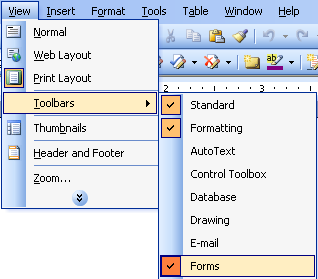
For Word 2007, it takes a little investigating. You have to enable a whole new tab in the Ribbon – the Developer tab.
To display the Developer tab, do the following:
- Click the Office Button (
 ), and click Word Options.
), and click Word Options. - Click Popular in the left pane.
- Select Show Developer tab in the Ribbon.
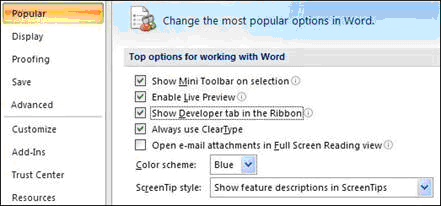
- Click OK. The Developer tab should now display.
To view the form buttons, on the Developer tab in the Controls group, click the Legacy Tools icon (![]() ).
).
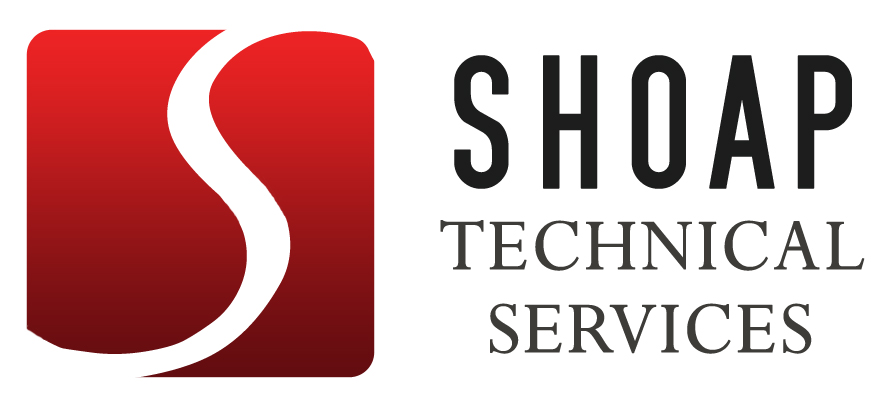
1 reply on “Finding Form Buttons in Microsoft Word 2007”
this is superhelpful. many times i go to create forms and don’t know how to do it. and i click the “help” icon, but it seems to have a list of a million other things, basically everything there is except what i need help with. having someone who already knows all the tricks is a good resource to have.