Whenever I go through a Word document with clients and they ask where a section is, I always refer them to the Document Map. Frequently, they don’t know what it is. Do you know what it is?
In short, Document Map displays the table of contents on the left side of your screen. This is helpful when searching for sections in a document even if there is a table of contents (less back and forth). You just have to make sure your text has heading styles applied to it correctly.
To find it and use it, follow the steps below.
In Word 2003:
At the top of your screen, click ![]() . See step 7 below in the Word 2007 directions to see what displays (it looks a little different but it does the same thing).
. See step 7 below in the Word 2007 directions to see what displays (it looks a little different but it does the same thing).
In Word 2007:
- Click
 and then
and then  .
. - In the screen that displays, click Customize.
- In the Choose commands from drop-down list, select All Commands.
- Click Document Map and then click Add.
- Click OK to close.
- The Document Map option should now display at the top of your screen.
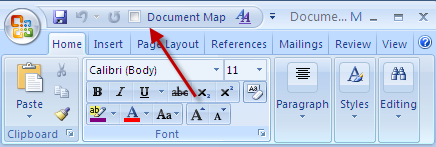
- Select the check box to display the document map:
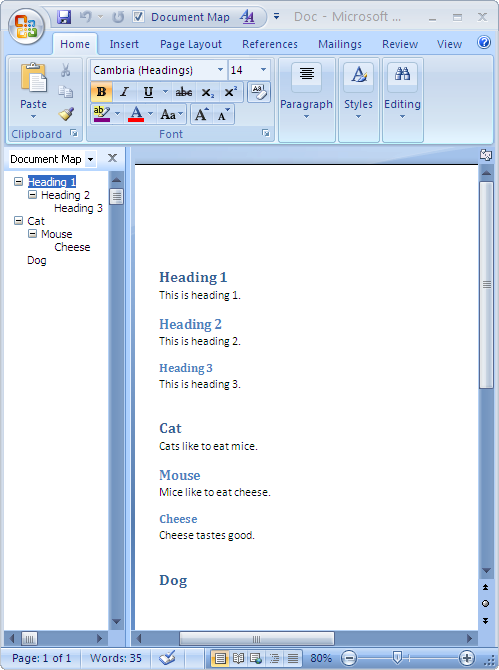
Navigate through the document by clicking the headings in the Document Map. Test it out to see what you think.
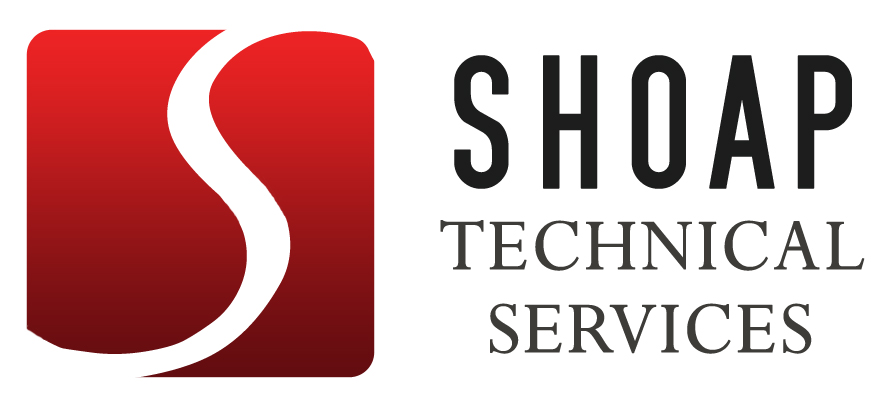
1 reply on “Do you know about Document Map in Microsoft Word?”
i like maps. it shows us “where there be seamonsters” .